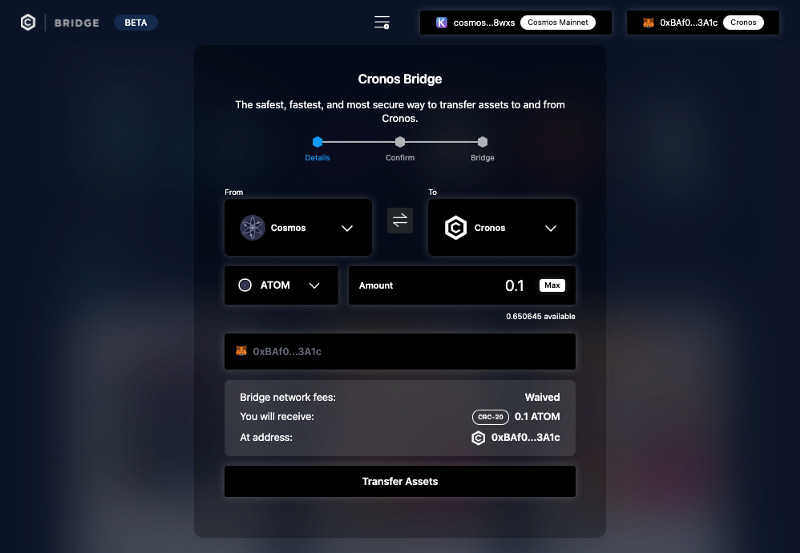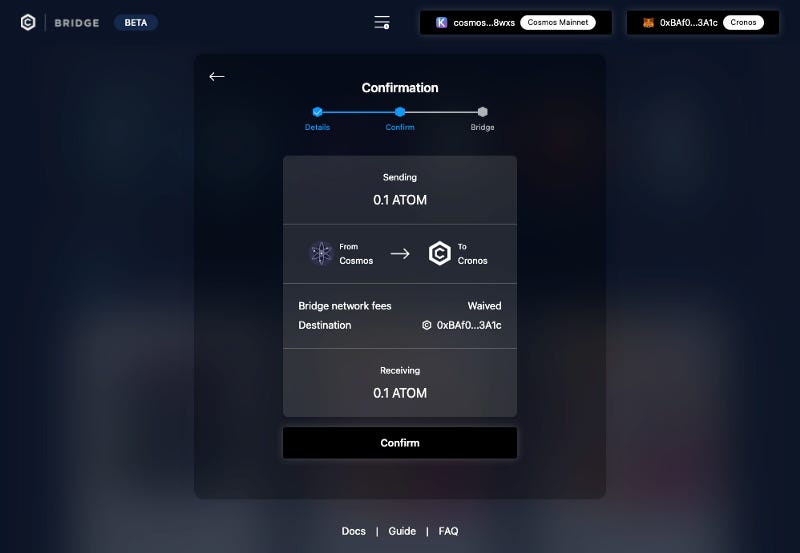Cronos Launches bridge to Cosmos Hub
Today we are excited to announce the launch of an IBC channel between Cronos and Cosmos Hub, to facilitate crosschain ATOM token transfer…
Today we are excited to announce the launch of an IBC channel between Cronos and Cosmos Hub, to facilitate crosschain ATOM token transfer in a decentralised manner.
Cronos is designed with the mindset of bringing billions of everyday users into the Web3 world powered by multiple public chains. Built on the Cosmos SDK while being Ethereum Virtual Machine (EVM) compatible, Cronos is uniquely positioned to connect the EVM chains and Cosmos ecosystem to enable seamless crypto assets and dApps interoperability in the multichain world. Being EVM compatible, developers and end users can use the existing Web 3 JSON-RPC layer to interact with popular EVM chain clients and toolings (MetaMask, truffle, hardhat etc.). The IBC module on Cronos allows decentralised interoperability with other IBC-enabled blockchains. Cronos supports tokens in both the Cosmos-SDK (IBC) standard and ERC20 standard with built-in modules to convert the two.
By enabling the IBC channel with Cosmos Hub, we are excited to introduce ATOM to the Cronos ecosystem and bring an array of DeFi yield generating opportunities to the Cosmos community.
How to bridge ATOM to Cronos?
Currently, you can interact with Cronos — Cosmos Hub IBC bridge using the following non custodial wallets:
Cosmos side: Keplr wallet (Crypto.com DeFi Wallet to be supported in the coming week)
Cronos side: MetaMask or Crypto.com DeFi Wallet [Chrome Extension]
If you are using MetaMask and haven’t interacted with Cronos before, please follow the step-by-step guide on how to configure MetaMask to the Cronos chain.
Go to Cronos Bridge Web App, and follow the steps below:
Step 1: Select Cosmos network and connect Keplr wallet
Step 2: Select ATOM under Assets
Step 3: Enter the amount you would like to bridge and connect your Cronos Wallet (MetaMask or Crypto.com DeFi Wallet Extension)
Step 4: Confirm the transaction
Step 5: Once deposit is confirmed, Cronos Bridge will initiate the transfer in the destination chain. In this phase, the bridge interface only shows successful transfer initiation from the origination chain, and you will need to check the destination wallet for final fund transfer. This will be improved in the future to show the end-to-end process on the bridge interface.
You may also see a full record of past transactions tied to your wallets in the History tab.
Please check the transaction history table for your past transactions. If your transactions are not on the list, it was likely not initiated at all. If you believe you still have missing funds, please contact us at support.bridge@crypto.org.
Don’t see your ATOM on MetaMask (Cronos)? Make sure to import it to your wallet via the official token address: 0xB888d8Dd1733d72681b30c00ee76BDE93ae7aa93